Excel 如何鎖定工作表 ? 你有沒有遇過有時候再請別人幫忙填 Excel 表格時,因為對方沒有注意導致表格某些主要內容或是標題被動到,因此你還需要慢慢將表格內容進行修正呢!今天就要來跟大家分享鎖定部分表格的小技巧,這樣就不怕重要的內容被別人更動啦!你也可以參考:Excel 搜尋功能組合技,這樣找資料更快速
首先先將表格全選,並點選右鍵,選取〔儲存格格式〕。
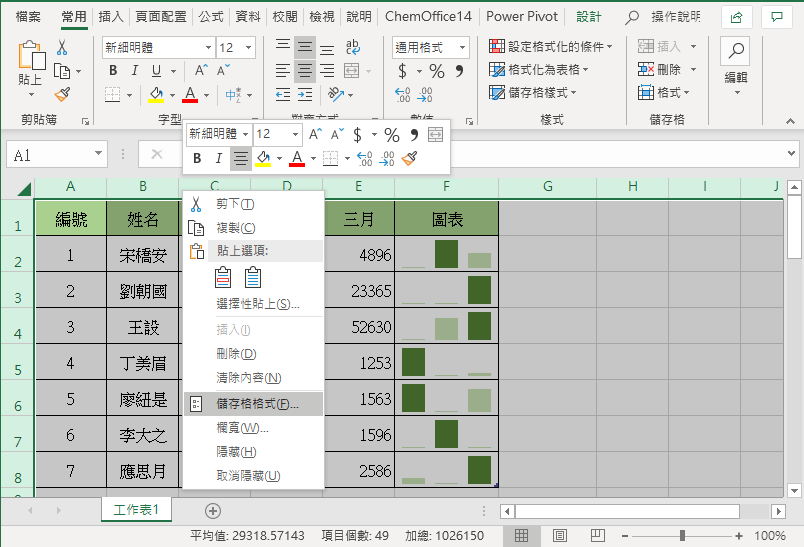
再出現的對話框上方點選〔保護〕,在〔鎖定〕的部分將前方打勾取消,完成後點選確定。
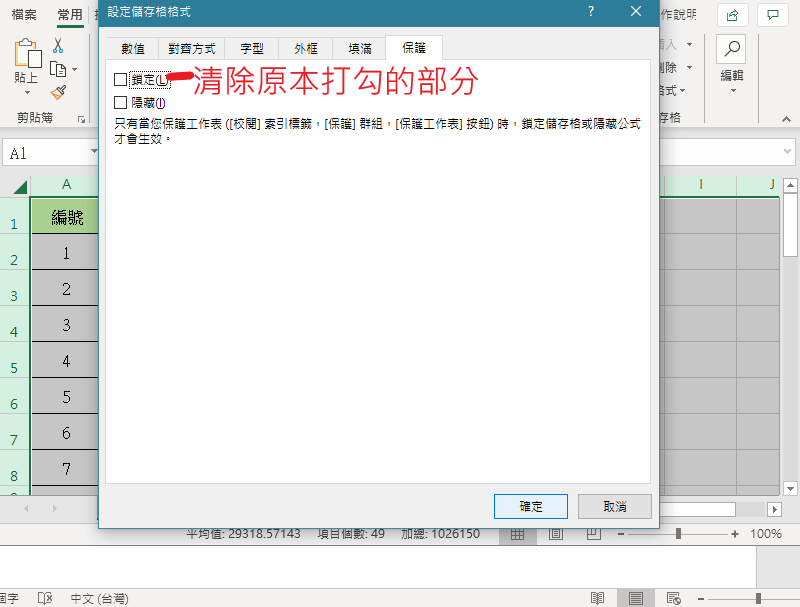
接著點選想要鎖定的表格。
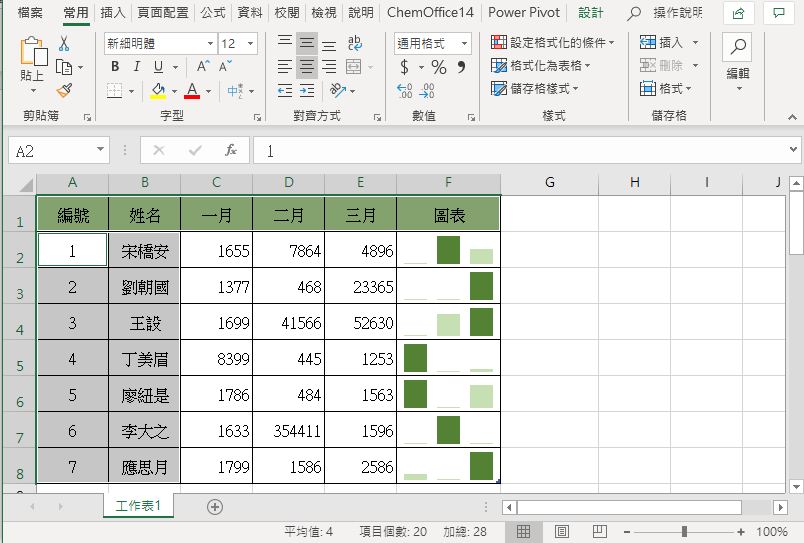
再次回到〔設定儲存格格式〕的對話框中,並將〔鎖定〕的部分打勾,並點選完成。

接著選取〔校閱〕中的〔保護工作表〕。
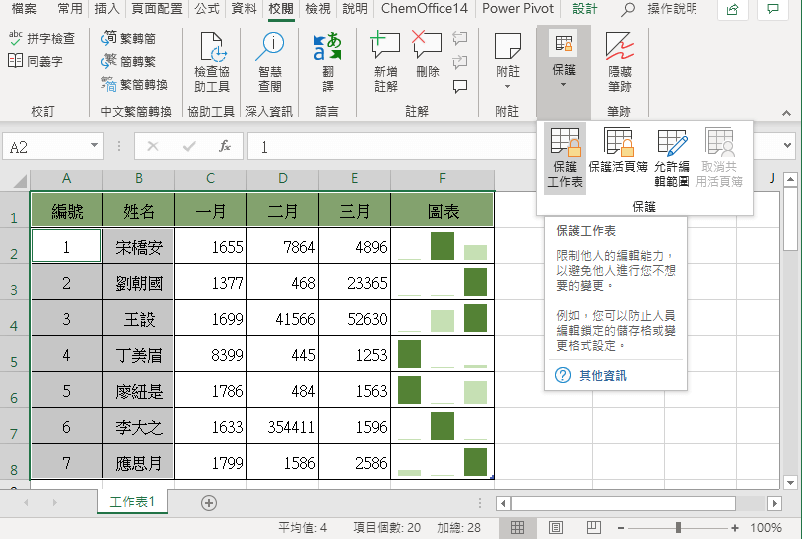
在對話框中輸入密碼,才能鎖定表格喔!
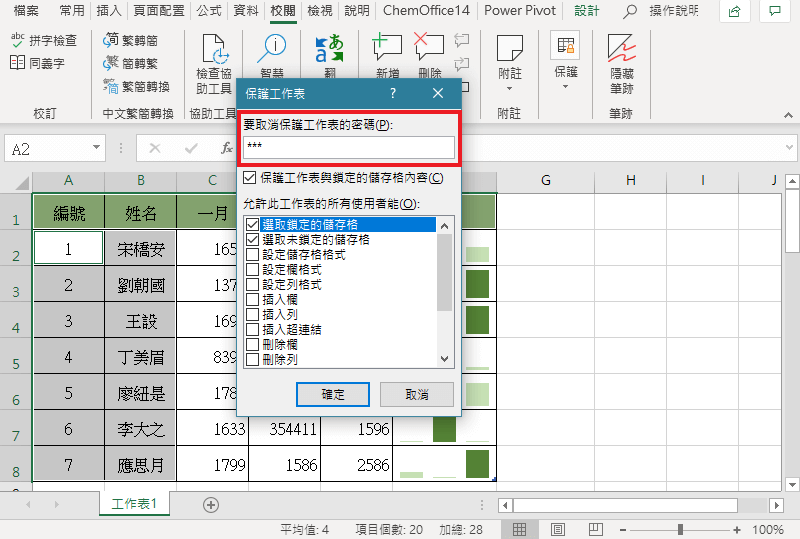
接著點選表格就可以看到部分表格被鎖定住了喔!
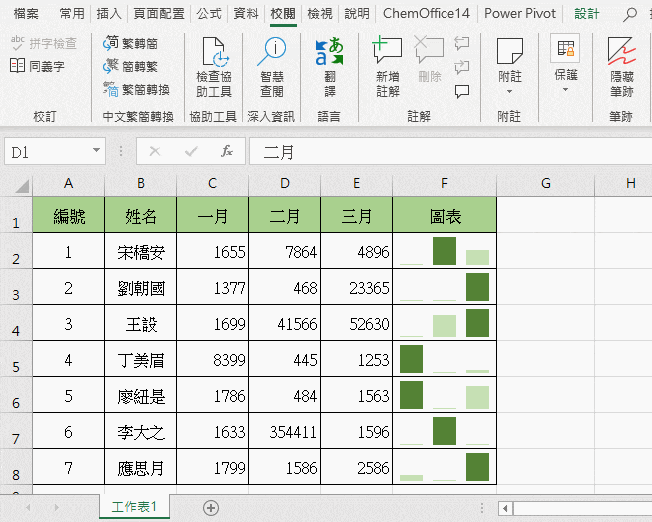
今天跟大家分享的小技巧學會的話,就不用害怕有人會隨便的將你的表格更動啦!









